This is an old revision of the document!
Table of Contents
TP-Link / Kasa
Currently at version 0.1 beta released 11/15/2019 and included in XTension 9.4.26
The TP-Link/Kasa plugin is included in the standard XTension distribution and supports the currently shipping appliance modules, dimming modules, non-color bulbs, color bulbs and color temperature bulbs as well as their multi-controllable outlet power strips. If the device supports the energy monitor functions then some combination of current usage in watts as well as historical KWH usage may also be available.
This plugin uses the local subnet protocol for discovering devices and controlling them. Only devices on the same local subnet with the XTension machine will be found, devices elsewhere in the cloud will not be discovered. An active internet connection then is not needed to control devices on the same subnet.
Note: There are many and varied WiFi controllable devices out there. This one is compatible only with devices branded as TP-Link or Kasa. This is not compatible with Sonoff or any other devices that I am aware of. There may be other off brand ones that use the same local network protocol, but I wouldn’t count on it just because they are made to look like the TP-Link devices.
Requirements:
This plugin requires Python3 which is not part of the standard MacOSX install. If you haven’t already done so for one of the other plugins that also require python3 please download and install that from https://www.python.org/downloads/
Device Configuration:
Add the device to your local network in the normal way using the iOS or Android app. Once the device is available on your local wifi it will be discoverable by the XTension plugin.
Plugin Configuration:
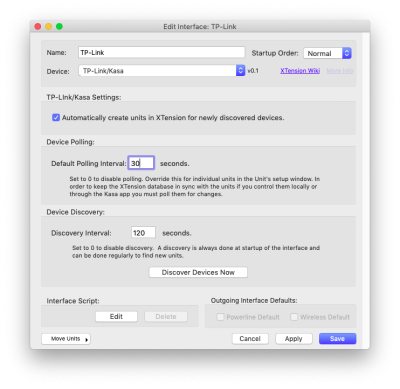 Only a single instance of the plugin is necessary to control all the devices on the local subnet.
Only a single instance of the plugin is necessary to control all the devices on the local subnet.
Automatically Create Units In XTension: defaults to On. If checked then any devices discovered on the local network will automatically have a Unit in XTension created for them when they are discovered. If you do not wish all the units on the network to be in the XTension database then turn this off after creating the ones that you need.
Default Polling Interval: TP-Link/Kasa devices do not send a message when their state is controlled locally or via the iOS or other app. The only way to know if you have controlled a device through another channel is to poll them regularly. Set to 0 to make the default to not poll a device or any number of seconds larger than 10. This is a very small amount of network traffic and doing it even as much as every 30 seconds should not cause any problematic usage on your network unless you have hundreds of devices. If you never control your devices from any other place than XTension you can turn this off entirely. The other purpose that regularly polling devices serves is to check for them to actually be online. When a device is controlled or polled and it is not responding, either because it has been manually turned off in the case of a bulb or unplugged in the case of an outlet it will figure that out and set a unit error at the poll. If you are not polling the devices then you will not have an indication that the device is not available until you try to control it and it is not there.
Each Unit has a configuration option to override the default polling interval for that specific device.
Discovery Interval: The number of seconds between automatic discovery intervals. Set to 0 to disable automatic discovery. This will do a discovery looking for new devices at this interval. If this is running then if you add new devices they will create a new Unit in XTension as soon as they are found. This also creates only a small amount of network traffic and should not cause a problem unless you have very many devices. You can use the “Discover Devices Now” button to run a discovery manually at any time. There is also a scripting command to run a discovery. In AppleScript you would do something like:
tell xInterface “this interface name” to discover()
That will return immediately as the discovery is an async process. If the “Create New Units” checkbox above is selected then any new units discovered will be created in XTension.
XTension Unit Types:
In XTension a Unit will be created for each Device discovered. You can manually create other units for the energy monitor functions if available. The Units when created will be given the same name that you have configured in the Kasa app when you set them up. After that you can change the name of the XTension unit to anything you wish. These changes are not sent back to the Devices. The names are only read when creating the units. Once the unit is created you can change the name of either the XTension Unit or the Device without affecting the other.
The address of the XTension Units will be the MAC address of the device with the exception of the powerstrip outlet Units which will be the MAC address followed by a period and then the index of the outlet starting at 0. So something like 12:34:56:78:90:A1:FF.0 for the first outlet and .1 for the second etc.
All units support the Query command. If you have polling turned off or just want to check the state or value of a unit at a specific time you can issue a query to ask the device for it’s current info.
query “name of unit you wish to query”
Remember that the query is done async. The query command returns immediately and if there is any change to the unit status then the unit will update when that is received back from the device.
TP-Link/Kasa Device:
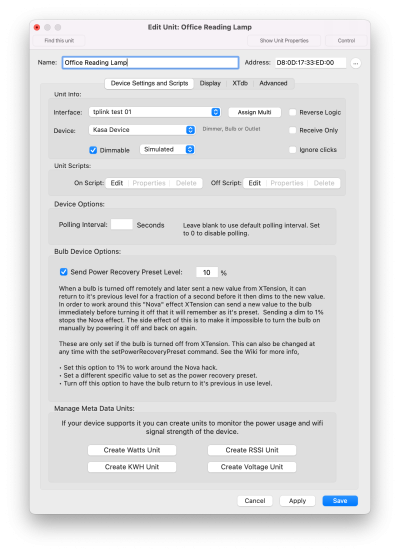 All single end point devices like Smart Outlets and Smart Bulbs will create a single XTension Unit of type “Kasa Device”. Depending on the capabilities discovered when the unit is created it will be properly setup as dimmable or non-dimmable, as well as having it’s color and color temperature capabilities turned on or off automatically.
All single end point devices like Smart Outlets and Smart Bulbs will create a single XTension Unit of type “Kasa Device”. Depending on the capabilities discovered when the unit is created it will be properly setup as dimmable or non-dimmable, as well as having it’s color and color temperature capabilities turned on or off automatically.
Dimmable TP-Link/Kasa devices do not appear to have any support for the “rate” parameter. There is no way to control how rapidly they dim or brighten or change color. If you wish you can use the scripted Slow Fade example to emulate such a function for dimming. Color changes are not so easily adjusted that way.
Device Polling: If you wish you can override the Default Polling Interval you set in the Plugin Settings window above. If you have polling turned off globally you can still enable it for individual Devices by setting a value here. Enter 0 to disable polling for this Device, leave blank to use the global default setting or set to any value greater than 5 seconds. The faster you poll a device the faster the XTension database will conform to the current settings of the device. When controlling a Device from XTension the database will always be correct, if you control the Device from another control point like the mobile app those changes must be polled to be found. If you never control the Device from anywhere but XTension you can turn polling off.
Manage Meta Data Units: In addition to the Unit that controls the state of the device, you can optionally create units to track the energy usage and the devices wifi signal strength. Not all devices support these functions. If you create one for a device that does not track that information the new unit will be created but will quickly set an error condition noting that it cannot get that information.
TP-Link/Kasa Powerstrip
The “Smart Strip” or other multi-outlet devices will be configured as a Powerstrip Unit. A top level unit will be created with it’s device type popup set to “Kasa Power Strip” Controlling this Unit will turn on or off all the outlets of the powerstrip.
If you create energy usage units for this unit they will be the sum of all the watts or KWH usage of all the outlets. To measure the usage of a single outlet create the appropriate unit from the Powerstrip Outlet unit below.
Only the top level powerstrip device can read it’s wifi signal strength. Creating an RSSI unit for an individual outlet will result in a unit with an error set.
After the main powerstrip Unit is created, a separate “Powerstrip Outlet” Unit will be created for each controllable outlet in the device. For many devices they can have their own watts and KWH monitoring units created but if you create an RSSI unit for an outlet it will just log an error condition as the individual outlets do not send a separate RSSI from the main device.
Other multi-outlet devices such as the outdoor dual outlet module and the wired outlet devices with each outlet controllable separately will show up as powerstrips with only 2 outlets or however many outlets that they support.
Note:
This plugin uses an undocumented protocol to talk to the devices on the local network and therefore does not require internet access or for the devices to be connected to the cloud in order to work. This is the same protocol that the Kasa iOS and Android app use to control the devices when on the same subnet. While I hope it is unlikely, it is possible that they could change this at any moment making the plugin unusable. I would recommend that before updating any devices firmware in the future that you verify either on this site or by experimenting with one device that things continue to work properly.
ToDo:
- Test with other multi-outlet devices such as the hardwired Electric Outlets that have 2 controllable outlets and the outside dual controllable outlet device. I have an outdoor unit on order which should arrive soon and I’ll be able to verify that these work or work on supporting them in the next version.
- Some of the devices that support KWH tracking can also give historical information for just this day as well as monthly or other intervals. A meta data unit that tracked the usage for the current day and month would be useful.
- A way to reset the KWH usage would be useful.
- Some devices also report the voltage level at the plug. Create an optional meta data unit to track this for supported devices.
History
- The TP-Link/Kasa plugin was added as a beta version in XTension build 9.4.26 on 11/15/2019
