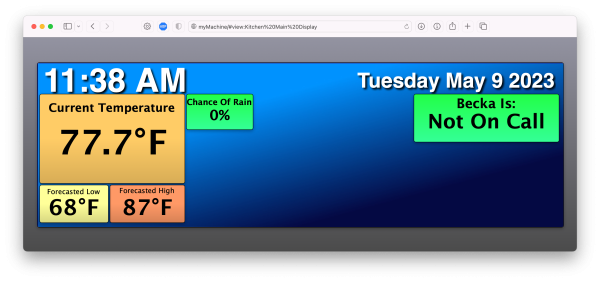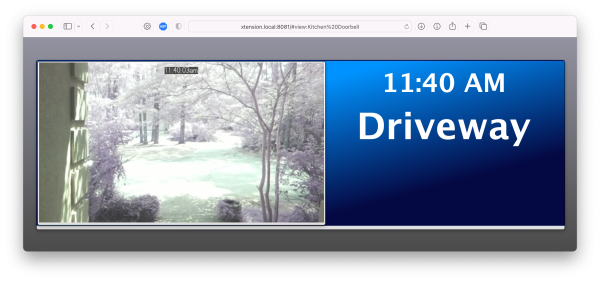Table of Contents
Kiosk View Mode
View Display
It is possible to display just an XTension View as a full screen element in the web remote display. This will remove the menu bar and admin menu and display just the View you have created. To do this you would change the hash portion of the URL to your device to include the view name like this:
http://192.168.0.??:8080/#view:mykioskview
that view will then be displayed.
Custom Page Display
You can also send the device to a specific page by using the has format of “custom:pagename” so load in the browser something like:
http://192.168.0.??/#custom:door%20status
To return to the main page you can send just “#main” as the hash
Unit List Display
To display a unit list use the hash string “#list:listname” like:
http://192.168.0.??/#list:outside%20lights
Remote Control:
You can send any session to various pages or views and also popup alerts using the Scripting Commands
Examples:
I have a raspberry pi in the Kitchen with a strange but interesting long format screen. This is a work in progress and there will ultimately be more information displayed and more actions. This is not a touch screen so no controls or buttons are offered. It will just be a weather and current information display. The “Becka is On Call” display gets it’s information from our shared work calendar via the Caldav Plugin. The time and date displays are Unit Property As HTML controls in the view and are updated every minute by the Idle script so that they always show the correct info. The temperature displays use the Unit Value display controls with the background set to “Color From Temperature F” so that they will display a more or less standard weather color illustrating more clearly the temperature. The actual information is currently coming from Weather Man as the Dark Sky API is no longer available. There will soon be more options for weather information plugins.
The monitor screen itself does not properly blank when the screen on the Pi is supposed to go to sleep so I have disabled that and control power to the monitor with a relay. It comes on when someone enters the kitchen and switches itself off when there is no longer any motion for some amount of time, just like the lights are controlled. The relay is connected to one of the GPIO pins on the Pi and is controlled from XTension via the Pi GPIO Plugin I have a lot more info on setting up a Pi to load up a web page automatically in kiosk mode. It works very well with the View display in the Web Remote. I’ll be adding another wiki page for that info soon or get in touch via email if you need to do this sooner and I’ll forward all the instructions.
This display is a series of Views I created in XTension so that they could be displayed centered on the browser screen without any headers or menu bars visible.
When the driveway sensor goes off the sendSessionTo command is used to change the display to a View including a live camera feed from the doorbell cam. Then after a short time it returns via a scheduled event to the main display View above.
These are incomplete and have a lot of space for more info and a lot of room for expansion and showing of situational specific information but I hope you can get a feel for what is possible to do with the web remotes in Kiosk mode and a static or touch screen display.